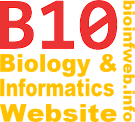Help - Exporting trees as graphics
Documents generated with TreeGraph 2 can be exported to different image formats and to PDF. They are always exported in the currently active view mode. You can also use this function to print your document (e.g. by exporting it to PDF and selecting the print command).
You can alternatively also use the "Export to PDF"-button in the tool bar to create a PDF-file in the systems temporary directory with the default resolution. (This feature was not available before version 2.0.24.)
Contents
The dialog
You can access the "Export to graphic/PDF"-dialog by selecting "Export to graphic/PDF..." from the file menu or with the keyboard shortcut F7.
File name
You have to enter the file name and location of the exported graphic here. (The proper file extension will be added automatically.)
File type
You can choose one of the supported vector and raster graphic graphic formats here. (See below for details.) When you change the graphic format the "Options"-section below will also change.
Dimensions and resolution
In this section of the dialog you can define the width, height and resolution of the resulting image file. If you choose to define the width and height in millimeters or points the specified resolution (in pixels per millimeters or pixels per inch) determines the width and height in pixels. (If you e.g. choose to have an image that is 100 mm wide with a resolution of 3 pixels per millimeters its width in pixels will be 300.) Additionally the resolution is stored in the image file. (Some systems use this value to calculate the correct size (in millimeter or points) of the image on a screen.)
Alternatively you can choose to define the image dimensions in pixels. It that case the specification of the resolution will only influence the resolution value stored in the image file.
When you define a width the height will automatically be changed to preserve the aspect ratio and vice versa.
Options
This section of the dialog allows specifying file type specific settings. The available options change depending on the selected file type. (See below for the available options of the different file types.)
Command
Here you can select to open or print the file that will be created directly. Whether this function works or not depends on the operating system and the java virtual machine you are using. Usually the generated files will be opened or printed with the default application your operating system assigned to the specified file type.
If you select the print-command the generated file will be printed by the default application associated with the given file type. This application will then use its default options for printing. If you want to customize these options to should consider to select the open-command and than print from the associated application.
Note that this function was not available in TreeGraph 2.0.22 or earlier.
Supported formats
Portable Document Format (PDF)
The Portable Document Format (PDF) is a file format for document exchange independent of the application software, hardware, and operating system. Each PDF file contains a complete description of the layout that includes text, fonts, images, and vector graphics which comprise the document. PDF is a useful format for figures to be published in scientific papers.
Scalable vector graphics (SVG)
SVG is a vector graphics format which stores geometric objects instead of single pixels and is internally an XML file. It has the advantage that it can be resized after being exported without quality loss and furthermore objects like labels or nodes are also stored as objects in the image file which makes it possible to edit them manually with a SVG editor. SVG is a useful format for publications in scientific papers.
You can choose to have a transparent background (instead of the designed color) for your tree if you export to SVG.
Portable network graphics (PNG)
PNG is a raster graphic format where every pixel is stored. It uses a lossless compression and is useful to put generated trees into presentation slides or on websites. When exporting to PNG you have to decide which size and resolution the image should have before generating the file.
You can choose to have a transparent background (instead of the designed color) for your tree if you export to PNG.
Tagged Image File Format (TIFF)
Tagged Image File Format is another raster graphic format that is supported by TreeGraph 2. You can use it instead of PNG if you prefer it. It supports different compression modes which can be selected in the "Options"-section.
You can choose to have a transparent background (instead of the designed color) for your tree if you export to TIFF.
JPEG File Interchange Format
JPEG is a file format for pixel graphics which uses a lossy compression. If you export a TreeGraph 2-document to JPEG you can choose the compression level from > 0 % (highest compression) to 100 % (best quality). For exporting to a raster graphic you will mostly prefer PNG or TIFF because TreeGraph images can usually be compressed sufficiently with lossless compression methods (because they do not contain many different color or complex textures).
Warning: The current implementation of TreeGraph 2 does not allow to store the resolution value in a JPEG-file. The stored resolution will always be 96 pixels per inch. (If you specify the image dimensions in millimeters or points the resulting dimensions in pixels will be calculated correctly with the specified resolution anyway.)
Windows Enhanced Metafile (EMF)
The Windows Enhanced Metafile was designed to allow the interchange of graphics between Windows applications. It can both contain raster and vector graphics whereas TreeGraph 2 exports its documents as a vector EMF. Using this format is sometimes useful to put trees into Microsoft Office documents but sometimes PNG images in a sufficient resolution may be more useful because EMF graphics are usually rendered in office applications without anti aliasing. For vector graphics in general SVG would be the best format because it is platform independent.