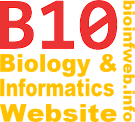Help - Icon label
An icon label is one type of label which is able to display one of a set of standard icons near a branch. Its formats (including the type of icon) can be adjusted using the element formats dialog.
Contents
Formats
An icon label is both a label and a line element, so that label formats and line formats can be applied to it. Furthermore the following formats are available:
Width
The width of the icon. (The independent specification of width and height can also be used to display node/branch data e.g. with the lengths of bars using Set distance values by node/branch data function to apply different widths to rectangles with a constant height.)
Height
The height of the icon.
Icon
You can select one of the default icons shown below.
Fill icon
This option determines if the icon shall be filled. If this option is deselected you can specify the line widths using the line formats.
Inserting new icon labels
New icon labels can be inserted into a document by choosing "New" → "New icon label(s)..." from the edit menu. (Alternative the context menu on a branch or keyboard short Ctrl + Shift + I can be used.) To insert multiple labels in one step a set of branches can be selected before performing this operation.
If this operation is used the "New icon label(s)" dialog appears, which can be used to specify the label ID, the width and height as well as the icon type (see Icon above) and the fill icon flag for the new icon labels. Further formats like the label position or the line formats can be adjusted later using the element formats dialog.