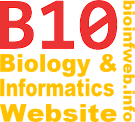Help - Search text
The Search text operation selects all text elements in a TreeGraph document that contain a certain text. Previously selected elements remain selected as well.
Contents
The dialog
To access the Search text-dialog select Search text... form the select menu or the edit menu. Alternatively you can also use the keyboard shortcut Ctrl + F.
Text
In the the text field on the top insert the text you want to search for.
Case sensitive
Select this option if you want to search only for elements which contain exactly the entered text (e.g. "Abc" and not "ABC" or "abc").
Words only
If you select this option only elements are found that contain a whole word that matches the entered text. (If you e.g. search for "Informatics" a text element containing "Biology and Informatics" would be selected but not an element containing "Bioinformatics".)
Include internal node names
Check this option if you want to include internal node names into your search. They will than be selected if their node name matches the entered text although their text is not visible in the document. (See example below.)
Example
In the tree (((AAA, AAB)AA, AB)A, B); (image on the right) it was searched for "A" and the Include internal node names-option was checked. As a result all nodes and text labels that contain "A" were selected.