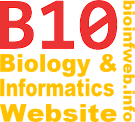Help - Old:Document window (until 2.0.23)
| This article describes this feature for TreeGraph 2.0.23 or (not necessaryly all) earlier versions. See here for the article on the latest version and a list on other available article versions. |
The document windows in TreeGraph 2 display the opened trees and allow you to select document elements with the mouse. Document windows are MDI-child windows and therefore are contained in the TreeGraph 2 main window. They can be arranged and accessed with the Window menu or the Next- and Previous-buttons in the tool bar.
Rulers
On the left and the upper side of each document window you will find a ruler which displays the size of the document in centimeters or inches. Accordingly the scale of the rulers changes with the zoom factor.
You can change the units of the rulers by clicking in the upper left corner of the window (between the two rulers). The following two units systems are available:
| Label in the upper left corner | Long dashes (labeled) | Medium dashes | Short dashes |
|---|---|---|---|
cm |
1 centimeter (= 0.01 m) | 5 millimeters (= 0.5 cm) | 1 millimeter (= 0.1 cm) |
in |
1 Inch (anglo-Saxon compromise inch of 1959 = 0.0254 m) | 1 pica (= 1/6 inch) | 1 point (desk-top publishing point = 1/12 pica = 1/72 inch) |
Scrolling
If the document does not fit to the size of its window you will have to scroll to different parts of your tree. You can do that by using the scroll bars, the mouse wheel (for vertical scrolling only), the keyboard or the preview scroller which is located in the bottom right corner of the document window (see image on the right).
To use the preview scroller move the mouse over it and than hold the primary mouse button (usually the left one). Now a thumbnail of your document is displayed with a highlighted rectangle inside showing the currently visible part of the document and which elements are currently selected. While holding the mouse button you can move the visible rectangle. If you release the mouse button somewhere the part of the document in the visible rectangle will be displayed.
Zooming
You can zoom in and out by holding the control-key and moving the mouse wheel. Furthermore there are special zoom functions described in the Zoom-article.
You can select tree elements with the mouse. If a node, branch or label is selected you can use the cursor keys to navigate through the tree. Branches can be reached from the nodes they are connected to and labels from the branches they are attached to. Additionally you can reach sibling nodes from other nodes.