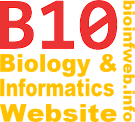Help - Synchronizing tree selections
Similarities and conflicts between alternative tree topologies can be visualized using the "Tree selection synchronization" feature of TreeGraph 2. When nodes are selected in one tree (while this function is switched on), according nodes in all other currently opened trees will be selected. If a default support column is defined in the compared documents, support values for conflicting topologies in other trees are visualized as well.
This function is activated with the Synchronize tree selections toggle button on the tool bar or in the select menu. Further parameters on how to compare two trees can be adjusted using the Tree selection compare parameters dialog, which can also be accessed from the select menu.
Note that this feature was not available before TreeGraph 2.5.0.
Contents
Comparison of trees
At least two documents that contain a tree have to be opened in order to activate the selection synchronization. If one or more nodes are selected in one tree, the according nodes in the other opened trees will be selected as well, if the feature is switched on. According nodes are those that contain the same terminal nodes as the initially selected one. Depending on topological differences, additional terminal nodes may be contained in the subtrees under the selected according nodes. A selected according node can be considered as the most recent common ancestor (MRCA) of the leaves in the subtree under the selected node in the active document. Note that previous selections in the other trees will be replaced.
If support values are present (and defined using the default support column) in the active tree and one or more other trees, the highest support value for a branch in conflict with the active tree will also be selected in each compared tree. If the conflicting support is stored in a text label, that label will be selected. Should it be stored in a hidden data column, the according branch is selected instead. (Note that branches are selected to indicate conflicts supported by hidden data and nodes are selected to visualize according nodes (MRCAs of the node selected in the active document). For this it does not matter, whether the conflicting support is stored as hidden node or hidden branch data.)
The selected conflicting support values are the same, that would also be imported as conflicting support using the Adding support values feature. See there for details in the comparison algorithm.
Example
Rooted and unrooted trees
The Synchronize tree selections feature allows to consider the compared trees as rooted or unrooted. If rooted comparison is chosen, the root is considered as an additional leaf of the tree (actually it is a leaf of a graph). Therefore synchronizing the selection of rooted trees can lead to different results than doing the same with unrooted trees. In the “Tree selection compare parameters”-dialog you can specify whether trees should be considered rooted or unrooted for synchronization (see below).
Tree selection compare parameters dialog
This dialog gives options for tree comparison. It can be accessed in the select menu.
Process tree as
Here you can select whether all opened trees should be considered rooted or unrooted for the tree selection synchronization (see above).
Compare parameters
These parameters determine which node names are considered equal in all opened trees:
- Ignore leading and trailing white spaces: Check this option, if you want the name "
NodeA" to be considered a identical to "NodeA" or "NodeA". - Distinguish between space (" ") and underscore ("_"): Check this option, if you want the name
Node Ato be considered a identical toNode_A. - Case sensitive: Check this option, if you want the name
Node Ato be considered a identical toNode aorNODE A. - Parse numeric values if possible: Check this option, if you want the name
200to be considered a identical to200.0(e.g., English decimal separator),200,0(e.g., German decimal separator) or2E2(2 · 102).- Both decimal separators are supported here. Thousand separators are not allowed, because it would not possible to distinguishing e.g. between "
1,236" meaning1236in e.g. English and "1,236" meaning1.236in e.g. German. In case you have a data file containing thousand separators, use the according format function a spread sheet application (e.g. OpenOffice Calc) or the replace function of a text editor to remove them before opening the file with TreeGraph. - If any value can not be parsed as a number, it is still treated as a textual key.
- Both decimal separators are supported here. Thousand separators are not allowed, because it would not possible to distinguishing e.g. between "