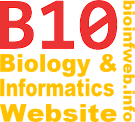Help - Creating label captions
TreeGraph 2 offers a feature to create a separate document explaining the labels used on a single or all branched in a tree.
To create such a document select "Create label caption document" from the file menu or the context menu when a single branch is selected.
Note that this feature was not available before TreeGraph 2.13.0.
Contents
Aim of the feature
It is common that different text labels showing e.g. different support values or different pie chart labels showing the probability distributions for different characters can only be differentiated by their relative position to each other. The aim of this feature is to easily create a legend for a tree document that explains the meaning if each label. That document can then be exported to a separate graphic file and be inserted at any appropriate position near the corresponding tree in the resulting document or slide.
Note that it is advisable to create the captions document after the tree document is finished and about to be inserted into a document or slide, since changes made in the tree (e.g. changing label positions) after the caption document was created cannot be automatically be reflected there.
Elements in a caption document
A caption document is a ordinary TreeGraph 2 document that can be saved in XTG format. All formatting and editing operations are available there. Initially it will contain a single branch leading to terminal node without a text. That branch will carry copies of all labels the branch that was selected in the source document was carrying, but the following modifications are made to them:
- The text of a text label will be replaced by its label ID.
- The title of a pie chart label will be set to visible.
- If a pie chart label contains no title, its label ID will be set as the title.
- A pie chart label will be set to display section captions if it did not display any captions in the source document. If it was already displaying section names and/or values there, the setting will remain unchanged.
- If a pie chart label has no section names defined, the respective source data column IDs will be set as the names.
Other formats (e.g. the position of each label) will be adopted from the source document. Icon labels will also be copied and no automatic changes are applied to them.
Ways to edit the captions
After a caption document was created all editing and formatting features of TreeGraph 2 are available, using e.g. the edit pie chart label data ID(s) and captions or the element formats dialogs.
When working with pie chart labels it will usually make sense to enlarge the charts compared to the source document using the element formats dialog in order to be able to read the captions more easily. (These are usually not present in the source document.) Depending on the size and number of labels in the captions document it might also make sense to edit the label margins to best match the label positions on the source document and to distinguish captions of neighboring pie chart labels.
In many cases it may make sense to enlarge the text size of text labels to match the size of the pie chart labels together with their captions.
Example
The following shows an example tree showing the ancestral state probability distributions of three characters and the node support using two methods on each branch. Another example can be found here.