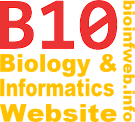Help - Old:Pie chart label (until 2.12.0)
| This article describes this feature for TreeGraph 2.12.0 or (not necessaryly all) earlier versions. See here for the article on the latest version and a list on other available article versions. |
A pie chart label is one type of label which is able to display a pie chart near a branch, which is based on the values of several node/branch data columns. Its formats can be adjusted using the element formats dialog. Pie chart labels can e.g. be used to visualize ancestral character state probabilities on internal nodes.
Note that pie chart labels were not available before version 2.0.43.
Contents
Source data
Every pie chart labels stores a set of data IDs which reference either hidden node/branch data or text labels. The sectors of the pie chart represent the numerical values stored in the referenced node/branch data columns linked to the node or branch this label is displayed on. (The values do not have to be standardized to 1. If a value for one ID is missing on the current node or a textual value is referenced it is assumed to be zero.)
When a new pie chart label is created a list of data IDs can be provided (see below). Furthermore the source data IDs can be edited later on by selecting one or more pie chart labels and using the "Edit pie chart data ID(s)..." function from the edit menu or the context menu.
Formats

A pie chart label is both a label and a line element, so that label formats and line formats can be applied to it. Furthermore the following formats are available:
Width
The width of the pie chart.
Height
The height of the pie chart.
Sector colors
This list allows you to specify the colors for each sector. Double click the entries to change a color. (Every time a new data ID is added, a default color is used which can later on be changed here.)
Show internal lines
Determines whether lines between the sectors shall be drawn. They have the line width and color which was specified in the line formats tab of the element formats dialog. (A border line around the whole diagram is independently drawn. If you do not want this, you can set to line width to zero.)
Show sectors with a value of 0
Indicates if a line shall be drawn for sectors which represent a value of zero.
Inserting new pie chart labels
New pie chart labels can be inserted into a document by choosing "New" → "New pie chart label(s)..." from the edit menu or the context menu. To insert multiple labels in one step a set of branches can be selected before performing this operation.
If this operation is used the "New pie chart label(s)" dialog appears, which can be used to specify the label ID and the IDs of the source data columns. Formats like the label position, the line formats or the section colors can be adjusted later using the element formats dialog.
Example
The following tree is taken from a publication of Preußing et al. and shows how pie chart labels can be used to display the results of an ancestral state reconstruction, where the single pies indicate the probabilities of the different states in internal nodes. Three different characters are shown.
Legend
- Top left charts: Female gametangia (green: ventral, red: marginal, blue: central)
- Top right charts: Mycothallus (green: parenchymal, red: epidermal, blue: none)
- Bottom charts: Scales (yellow: small, green: broad marginal, red: lateral on margin, blue: broad central)
Citation
Preußing M, Olsson S, Schäfer-Verwimp A, Wicket N, Wicke S, Quandt D, Nebel M (2010). New insights in the evolution of the liverwort family Aneuraceae (Metzgeriales, Marchantiophyta), with emphasis on the genus Lobatiriccardia. Taxon 59, 1424–1440.