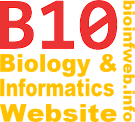Help - Copying/cutting document elements
TreeGraph 2 allows you to copy and paste different sets of document elements like nodes (including their subtrees), labels or legends. Each time you copy new elements the current content of the clipboard will be deleted. (You cannot e.g. have a subtree and a label in the clipboard simultaneously.)
It is currently not possible to copy elements from one TreeGraph-instance to another. We therefore recommend to open all your documents in the same instance of TreeGraph 2. (There should be several TreeGraph 2-applications running at the same time.)
Note that some of the features described here were not available before version 2.0.24.
Contents
Nodes and subtrees
To copy a node select it and choose Copy from the edit menu (or the tool bar or use the keyboard shortcut Ctrl + C). A node is always copied with its afferent branch including the associated labels. If the node is an internal node all subelements (nodes, branches and labels in the subtree) are copied as well. Additionally legends which completely anchored inside selected subtree are copied as well.
Instead of copying a subtree you can also cut it by choosing Cut from the edit menu (or the tool bar or by using the keyboard shortcut Ctrl + X).
You can paste a node or subtree anywhere you can insert a new node. (See Inserting nodes for details.) To do so select Paste from the edit menu (or the tool bar or use the keyboard shortcut Ctrl + V). Note that pasted nodes have different unique node names than the original nodes which were copied.
Labels
Single labels
You can copy a single label by selecting it and choosing Copy from the edit menu (or the tool bar or by using the keyboard shortcut Ctrl + C). With this method you can only copy one label at a time. Alternatively you can cut a single label to the clipboard (by selecting Paste from the edit menu or a shortcut as described above).
To paste the copied label select the branch which shall carry the new label and than choose Paste from the edit menu (or the tool bar or use the keyboard shortcut Ctrl + V). The inserted label will have the same formats as the one you copied including its position information and label ID.
All labels of a branch
Alternatively to copying single labels you can also choose to copy all labels attached to a branch. To do so select the branch and choose Copy all labels from the Main menu#Edit menu or use the keyboard shortcut Ctrl + Shift + C.
You can now paste the labels on every branch by selecting it and choosing Paste from the edit menu (or the tool bar or by using the keyboard shortcut Ctrl + V).
Legends
You can copy a single legend by selecting it and choosing Copy from the edit menu (or the tool bar or by using the keyboard shortcut Ctrl + C). With this method you can only copy one legend at a time. You can also cut legends in the same way as single labels or nodes (see above).
To paste a legend you have to select the node(s) which shall become anchor(s) (This can be one or two nodes. See Anchoring legends for details.) and than choose Paste from the edit menu (or the tool bar or use the keyboard shortcut Ctrl + V).