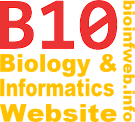Help - Deleting document elements
There are different delete operations in TreeGraph 2. The easiest way to delete a document element is to select it and choose Delete option from the edit menu or the tool bar or use the keyboard shortcut Del. This will directly delete any label or legend or subtree under a node or branch which is selected. You can also select multiple elements and delete them in one step which is useful in combination with special select options like Select labels with this ID.
Note that there are more complex delete operations like Deleting subelements and Collapsing nodes available which might be more useful or faster for some tasks.
Deleting subtrees
While labels and legends are deleted directly with no effect on other document elements deleting nodes or branches is a little more complex. If you perform the Delete-operation on a node or a branch the whole subtree under this node or branch will be deleted as well. (If a node is selected the afferent branch is additionally deleted because terminal branches are not allowed in TreeGraph 2.)
Furthermore the deletion of a subtree may effect legends that are anchored to nodes inside this subtree. If a legend has all of its anchors (its only one or both) inside the subtree to be deleted it is deleted as well. If a legend with two anchors of which only one is located in the subtree it will lose this anchor and is from now on only connected to its other anchor but the legend itself remains in the document. (The article Deleting subelements contains an example which clarifies the effect on legends further.)