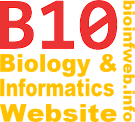Help - Tutorial:Taxon counts as branch widths (step 3)
From TreeGraph help
Screencast
Procedure
In this third step of this tutorial we are going to display the taxon counts as labels. This is optional but may be useful to show the exact numbers whereas the branch widths only show the comparison of the different orders.
- To create a new group we use the Copy column-function (which we already used in step 2). This time we select New labels with the specified ID as the target node/branch data and hidden column containing the taxon counts as the source.
When we go back to the tree we see that a new group of labels is displayed.
- We will now change the decimal format because the taxon counts shall be displayed without a thousands separator. Therefor we select all labels of the new group by right clicking on one of them and choosing Select labels with this ID from the context menu (or the select menu). (See Selecting elements to learn more about the fast selection of groups of document elements.)
All labels of the new group are selected now.
- Right click on one of the selected labels and choose Element formats from the context menu. (Alternatively you could have used the format menu or the keyboard shortcut F6.)
The Element formats-dialog appears.
- Select the decimal format tab (if it is not already selected like in this example).
The element formats dialog contains a list of predefined formats you can choose. Alternatively you can specify a custom format in the text field on the top of the tab (See Decimal format for details.)
- Choose a decimal format without a thousands separator from the list (the fourth is chosen in the example) and click OK.
All labels are displayed without a thousands separator now like shown in the image below.
See also