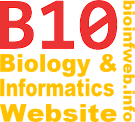Help - Old:Edit node/branch data
This function has been integrated into the document window since version 2.0.24. A description on how to edit node/branch data in later versions can be found here: Editing node/branch data
TreeGraph 2 allows you to attach several types of data to every node and branch in a TreeGraph document. These attachments are called node/branch data and can be directly visible (e.g. text labels), invisible (hidden node/branch data) or indirectly visible (e.g. branch lengths).
Contents
The dialog

You can access the "Edit node/branch data"-dialog by selecting "Edit node/branch data..."-option from the edit menu or the tool bar. Alternatively you can use the keyboard shortcut Ctrl + F2.
The dialog consists of three major elements. A tree preview field which shows the tree in its current state (depending on the changes just made), the node/branch data table which lists all available node/branch data columns of the document and a button-sidebar which allows you to manipulate the data in the columns. Each time you click on line in the table the according node is selected in the preview tree on the left.
Available node/branch data columns
- Unique node names (not editable)
- Node names
- Branch lengths (only decimal values)
- One column for each text label ID present in the document
- One column for each hidden node data ID present in the document
- One column for each hidden branch data ID present in the document
Behind each node/branch data column is another column with check boxes which allows you to specify if the value in the according line shall be stored as a string or a numeric value if possible. You can also change the data type of whole column in one step (see below).
Operations
There are various operations available to manipulate the node/branch data of the document. Which option is currently enables depends on the selected column.
| Option: | Function: |
|---|---|
| Import... | Imports a new node/branch data column from a text file. (See Importing node/branch data for details.) |
| Replace text in node/branch data... | Replaces a text in a column of node/branch data. (See Replace text in node/branch data for details. This option is also available in the "Edit branch/node data"-dialog.) |
| Apply name table to node data... | Allows you to translate a node/branch data column with a table (e.g. to transform lab codes to real taxon names). (See Applying name tables for details.) |
| Delete values outside interval... | Deletes all numeric values in the selected node/branch data column that are not the specified interval. (See Deleting node/branch data outside interval for details. This feature was not available before version 2.0.22.) |
| Export... | Allows you to export several node/branch data columns to a text file. (See Exporting node/branch data for details.) |
| Set column to decimal type | All lines of the currently selected column are set to decimal type if their current text is a valid representation of a numeric value. The data type of lines with invalid entries remains unchanged. |
| Set column to text type | All lines of the currently selected column are set to text type. The text value is generated using the current decimal format if available (e.g. for text label columns); otherwise the value is transformed including all available decimal places. (The branch lengths column cannot be transformed to text format.) |
| Copy column... | Copies one node/branch data column to another or to a new one. (See Copying node/branch data for details.) |
| Delete column | Deleted the selected column or all values in the column if the the column itself cannot be deleted (branch lengths or node names). |
| Rename data ID... | Renames the ID of a text label- or hidden data-column. |
Rescaling operations
All rescale operation are applied to the currently selected columns and effect only line in decimal format. The parameter has to be specified in an input-dialog which opens with every rescaling operation.
| Option: | Function: | Formula: |
|---|---|---|
| Add to values... | Adds the parameter to all values. | newValue = oldValue + parameter |
| Multiply values... | Multiplies all values with the parameter. | newValue = oldValue · parameter |
| Raise to the power of... | Raises all values to the power of the parameter. | newValue = oldValueparameter |
| Apply exponential function... | Applies the exponential function to all values where the parameter is the basis. The default parameter is Euler's number (e). | newValue = parameteroldValue |
| Logarithmize values... | Logarithmizes all values where the parameter is the basis. The default parameter is Euler's number (e). | newValue = logparameter(oldValue) |