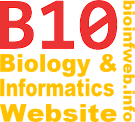Help - Visualizing node/branch data
This article provides an overview of the many different ways TreeGraph 2 offers to visualize numerical or textual data attached to a branch or a node.
Contents
Importing data
Each tree which is opened in TreeGraph 2 already contains data attached to nodes or branches (node/branch data). This are usually (terminal) node names, branch lengths or support values stored as internal node names in a Nexus file. More node/branch data can either be imported from other trees using the Adding support values function or from table files using the Importing node/branch data function.
Moreover node/branch data can be copied (see Copying node/branch data) or calculated from other columns (see Calculating node/branch data). A complete list of node/branch data operations can be found here.

Ways to visualize data
Besides displaying the names of terminal nodes TreeGraph 2 offers several more options to display numeric or textual node/branch data.
Text labels
Text labels are the simplest form to display both textual or numerical data attached to branches. They simply display a text above or below the branch (see figure on the right). Each branch can carry an unlimited number of text labels.
Pie chart labels
Pie chart labels have been introduced to visualize probability distributions of ancestral character states but can be used to display any type of distribution along a branch (or a node). The following articles explain additional featured related to pie chart labels:
- Exporting pie chart label colors
- Creating label captions
- Importing ancestral state probabilities from BayesTraits
- Generating Bayes Traits input
Branch lengths
Numercal values stored as branch lengths are displayed only in the Phylogram/ Chronogram view mode.
Width or height of document elements
The Set distance values by node/branch data function allows to set the widths or heights of all document elements by numerical values attached to nodes or branches (e.g. hidden node/branch data). This ability can be used in many ways. Some examples are listed below.

Branch widths
The example on the right shows how branch widths have been used to display taxon counts of the groups represented by terminal nodes. A detailed description on how to do this can be found in the corresponding video tutorial.
Below an example of a tree is shown which displays evolutionary rates as branch widths. in contrast the taxon counts example this tree displays data on internal branches as well.
Text heights
Instead of (or additionally to) displaying e.g. taxon counts or other annotations as branch widths you can also choose to set the font size of the terminal node names or text labels according to a numerical value.
Colors of document elements
The Set colors by node/branch data function allows to set the color document elements by numerical values attached to nodes or branches. You can specify one color for minimal and one for maximal values and the other colors are blended from these. The following example shows a tree where both branch and node colors were set depending on a support value. Additionally the branch widths have also been set according to the same support values. Alternatively text colors of terminal nodes or text labels or the colors if labels can also be set by a numerical node/branch data column.